Table of Contents
What kind of Xano logs can be pushed to ncScale?
With the ncScale x Xano integration, you’re now able to automatically sync your API history logs and task history with ncScale, as well as create custom logs to send to ncScale within your Xano function stacks. Regardless of the log type you’re sending to the platform, all your logs will be stored in ncScale for 30 days.
In this article, we explain the difference between these 3 logs.
API History
These are the logs generated as a result of a request received on an endpoint (for example a GET request, POST request, etc). These logs will contain all the info you would need on that API, such as:
- Workspace ID
- API URL
- API ID
- Execution time
- Request Method
- Request headers
- Input / Request body (if provided)
- etc
Here’s an example of an API history log on ncScale and the extra data collected:
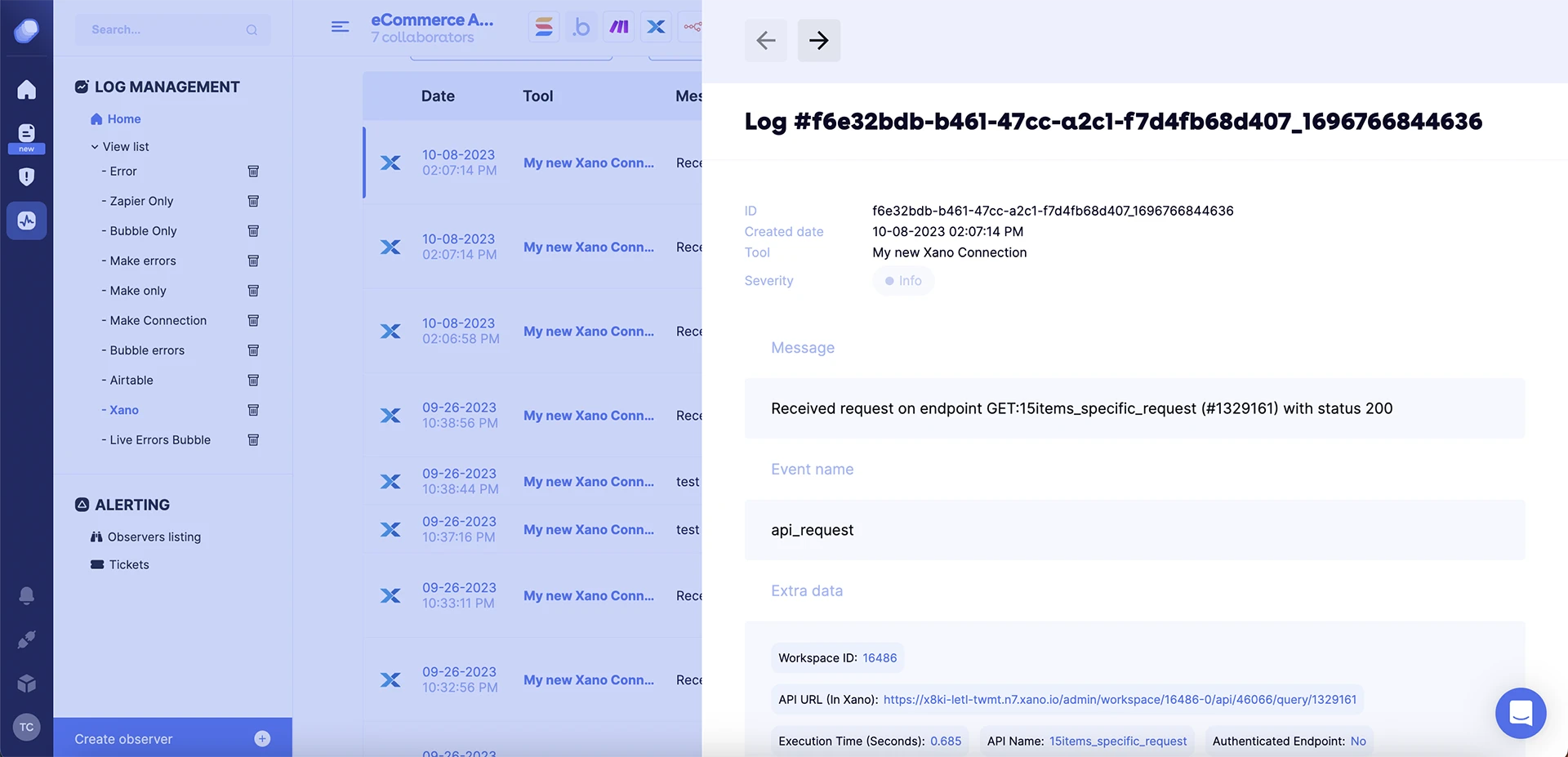
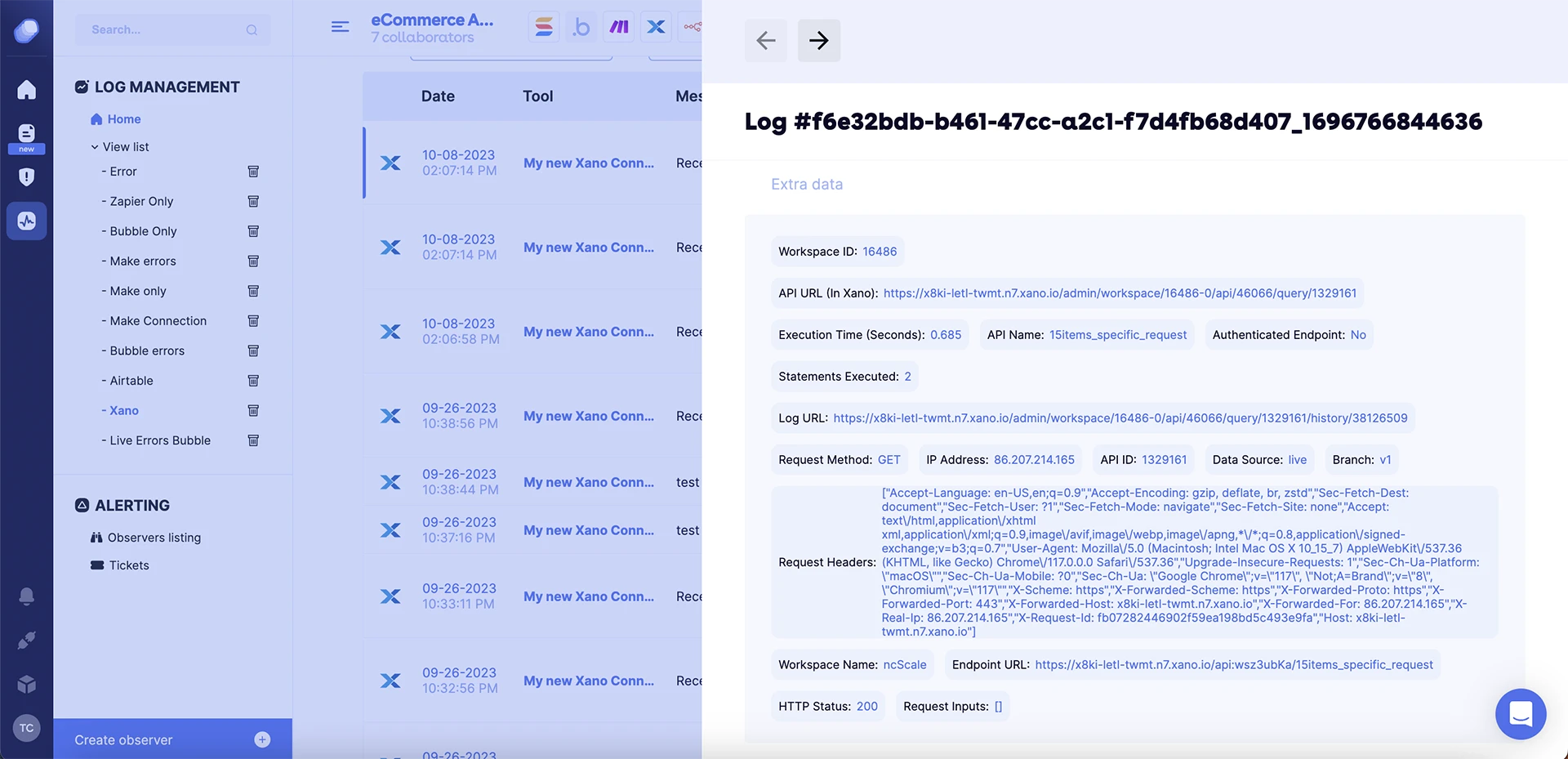
Task History (🔜)
Imagine a Task as an automated counterpart to an API endpoint. It operates on a preset schedule, starting at specific times or recurring at defined intervals. Much like an API, a Task will complement your Function Stack, although it doesn’t require inputs or generate responses of its own. However, that doesn’t mean you can’t retrieve its logs.
With the ncScale integration, you can now store the logs generated by the tasks you set up and gather info on:
- Task ID
- Status (Processing, Complete, Error, and Timeout)
- Running time
- Duration
- etc
This means you can also set up alerts for running tasks. For example, you might want to receive a Slack notification if one of your tasks has a running time higher than 4 hours, as this triggers an error message in your Xano app.
Log Statements
Enabling this option will allow you to set up API calls that will send custom logs within a specific function stack to the ncScale app, where you can store all your logs in one place. This is particularly useful when you want to retrieve more granular data from your APIs and tasks.
To set up those API calls to ncScale, simply use the “ncScale: Send Log” function on your Xano app.
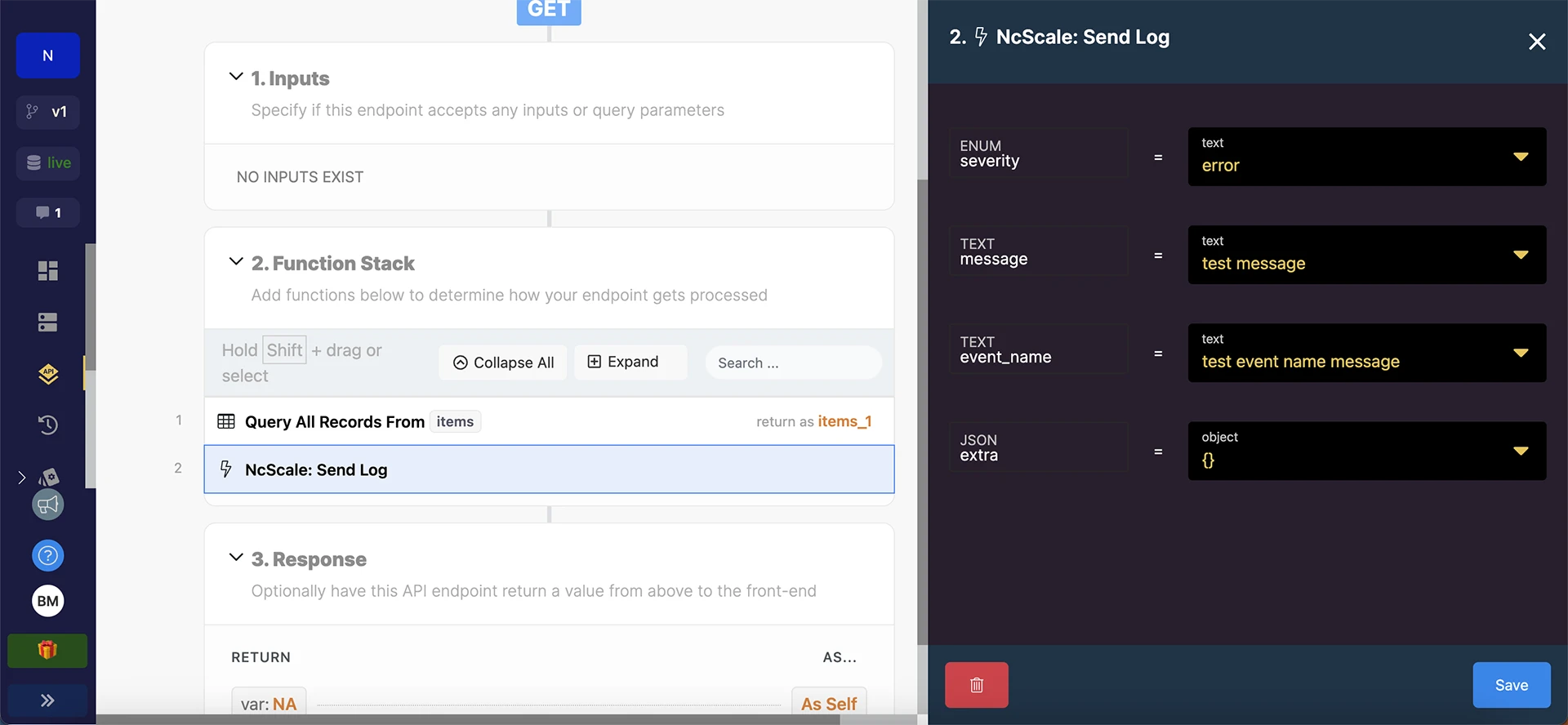
To help you make more sense of the information later, you can also define the error message, the event name and the severity of the messages sent to ncScale, following this nomenclature:
- verbose
- info (200 error messages)
- warning (300 error messages)
- error (400 error messages, most common)
- critical (500 error messages)
This means that you can set up observers and track your performance and business metrics based on the logs received, simply by leveraging ncSCale’s monitoring functionality.
Try the ncScale x Xano integration for free here.